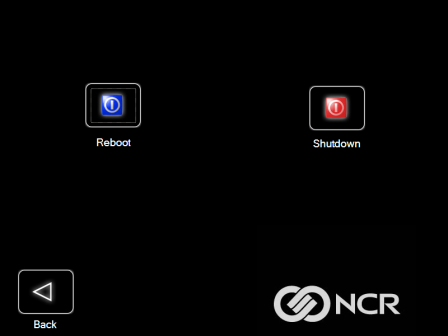Loading An Image
Caution: Do NOT remove power during an Image Load. Complete the Operating System setup and then shut down Windows properly. Removing power prematurely will corrupt the image display various messages about Windows failed to load or about missing or corrupt registry. If this happens you can do an Image load of the Factory image with the Recovery Tool.
1.Click on the arrow that points from the desired load device to the terminal.
Example: Click on the USBLoad Button.
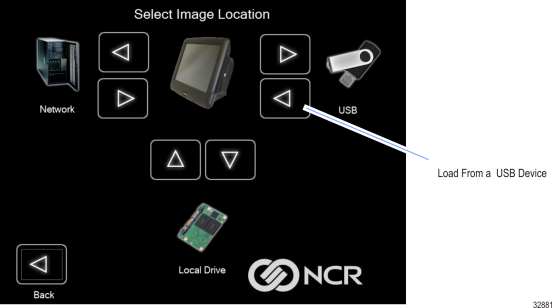
2.Click on the USB Button.
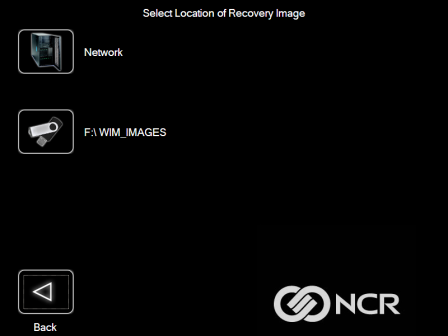
If you are loading from a network a dialog screen opens to Select a Network Drive.
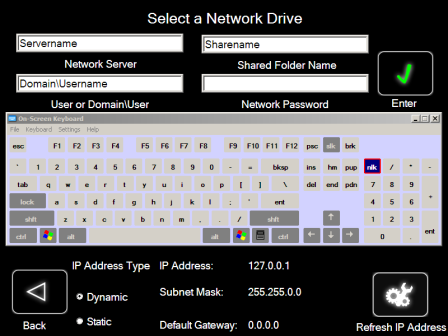
3.Select the Image Type.
•User Image - Most recent routine backup.
•Site Image - Image of the terminal after application components were loaded.
•Factory Image - This is the NCR Base Image as shipped from the factory.
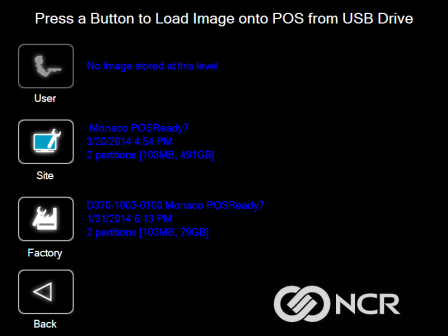
4.Click Yes to to apply the image.
Caution: All the information in the current productive/working image on the drive is lost with this operation!
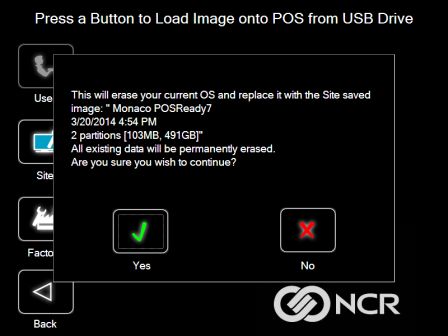
A progress bar is displayed as the image is applied.
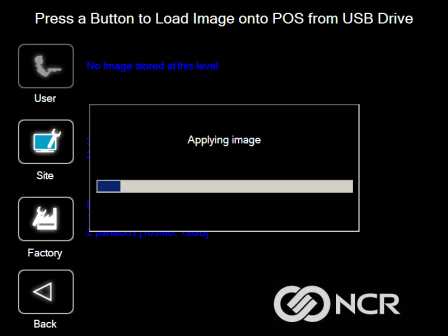
A message is displayed when the load is complete.
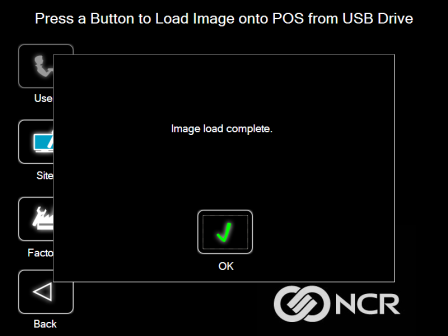
5.Reboot the POS.